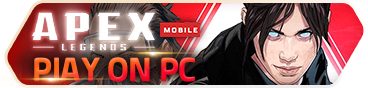Download NoxPlayer Emulator, play Apex Legends Mobile on PC with keyboard and mouse control
How to Customize Keyboard Mapping + Enable High FPS Mode for Apex Legends Mobile on NoxPlayer
NoxPlayer provides a set of keyboard mapping for users to control the game with the smart key to make the gameplay simpler and more convenient. There are 15+ keys totally in the keyboard configuration, which can be combined with each other and applied to different games according to different demands.
2022/3/10 update: The cursor issue is now fixed. You can simply use the updated default keysets that we’ve set for you.
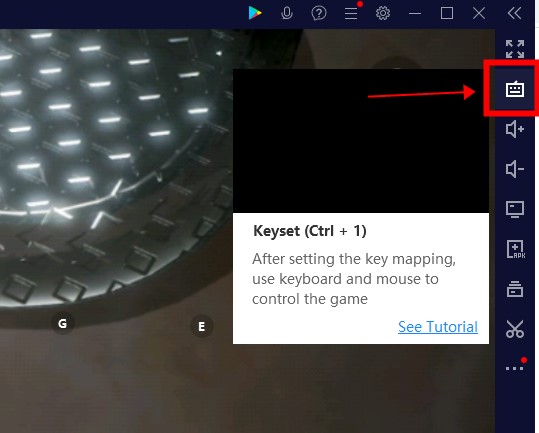
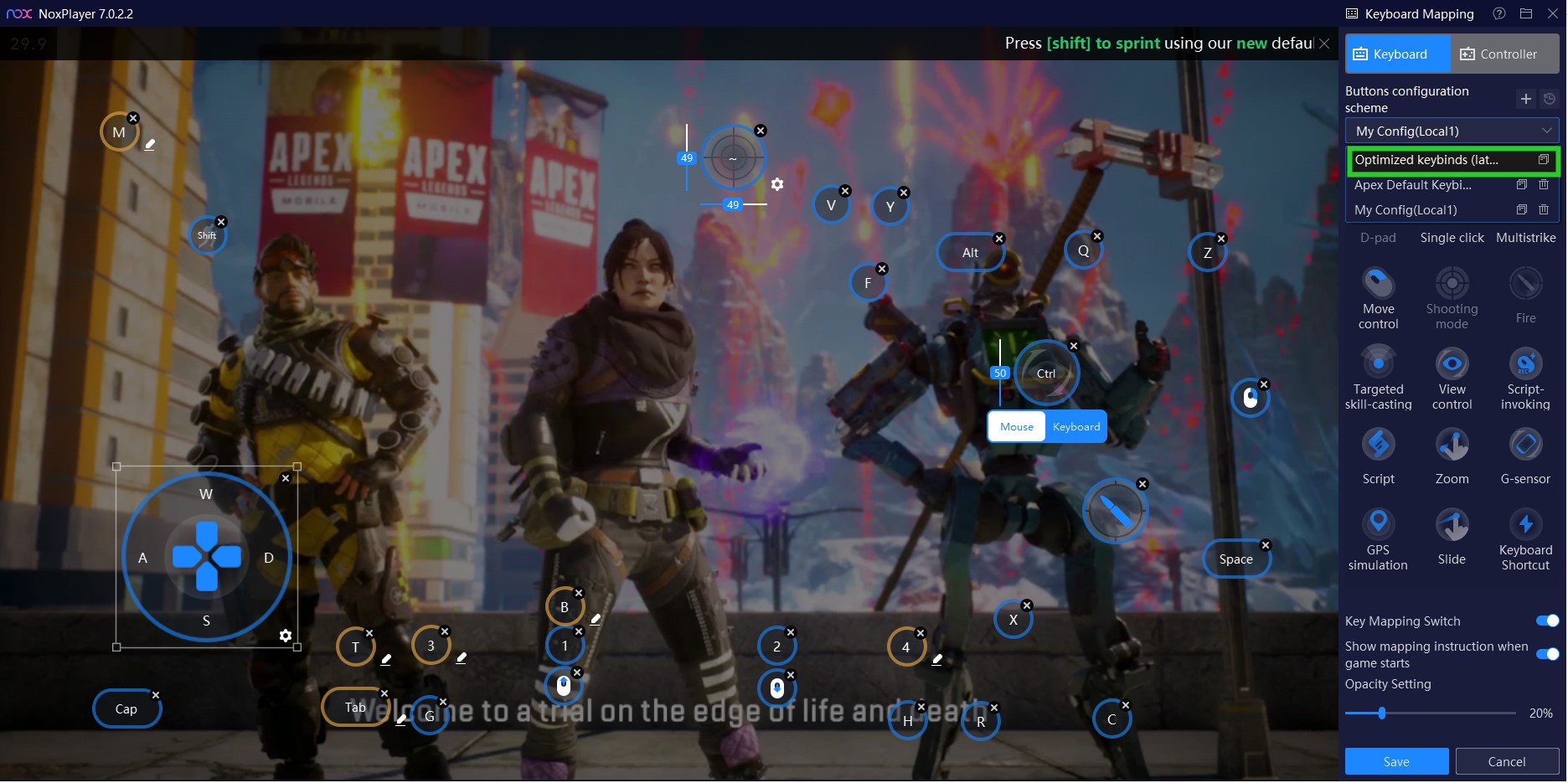
If you want to set your own version of the keysets, please make sure:
1. when you customize your own key settings, the shooting mode key cannot be placed too close to the right frame, but it still needs to be placed on the right part of the screen.
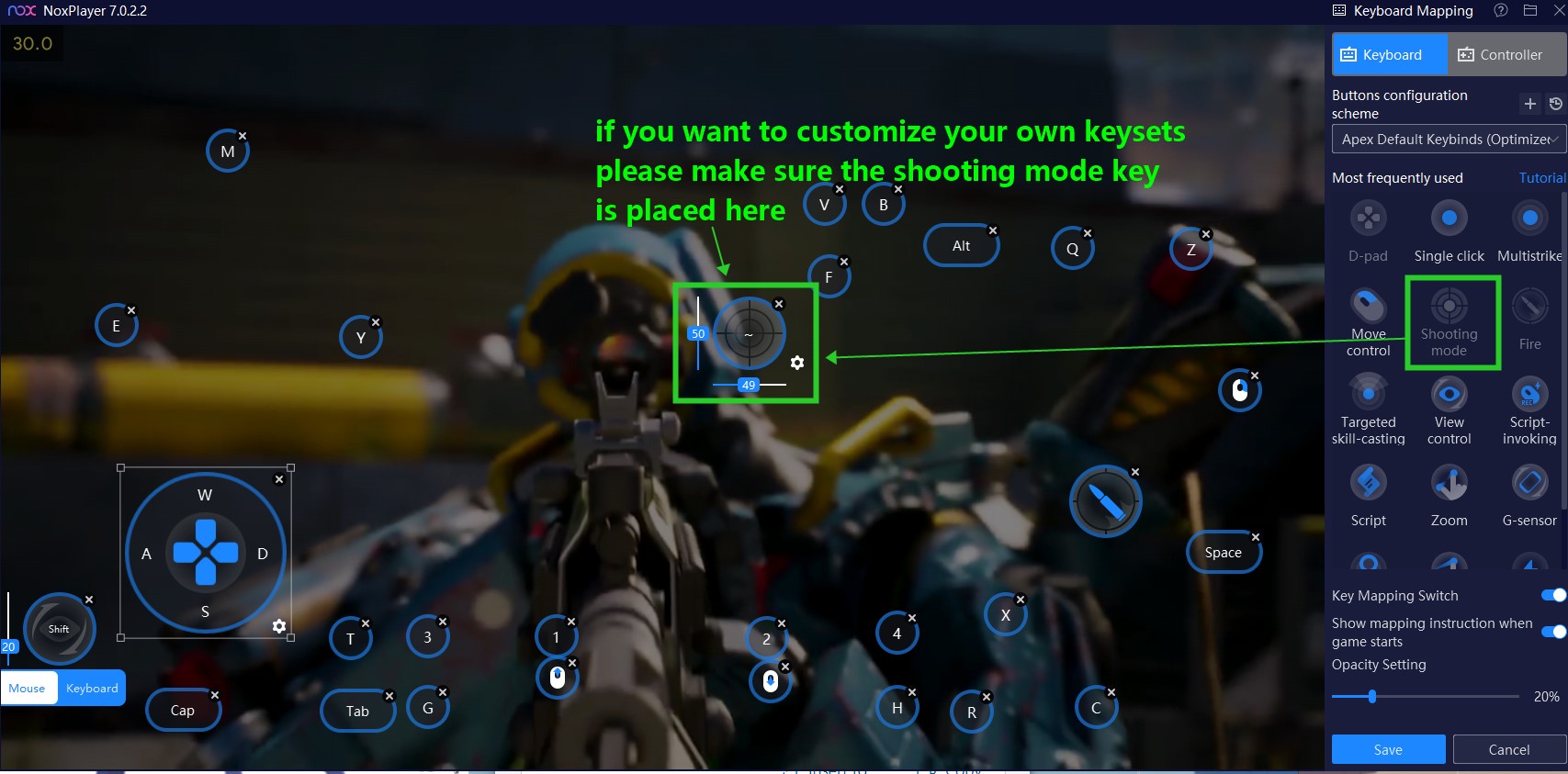
2. do not forget to enable the [cursor reset] option in the shooting mode key.
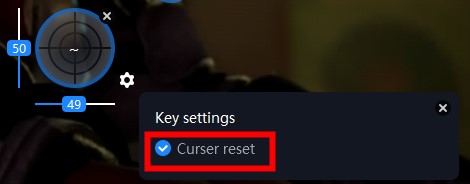
3. you can also optimize the overall sensitivity of the game in settings >> sensitivity >> change it to high.
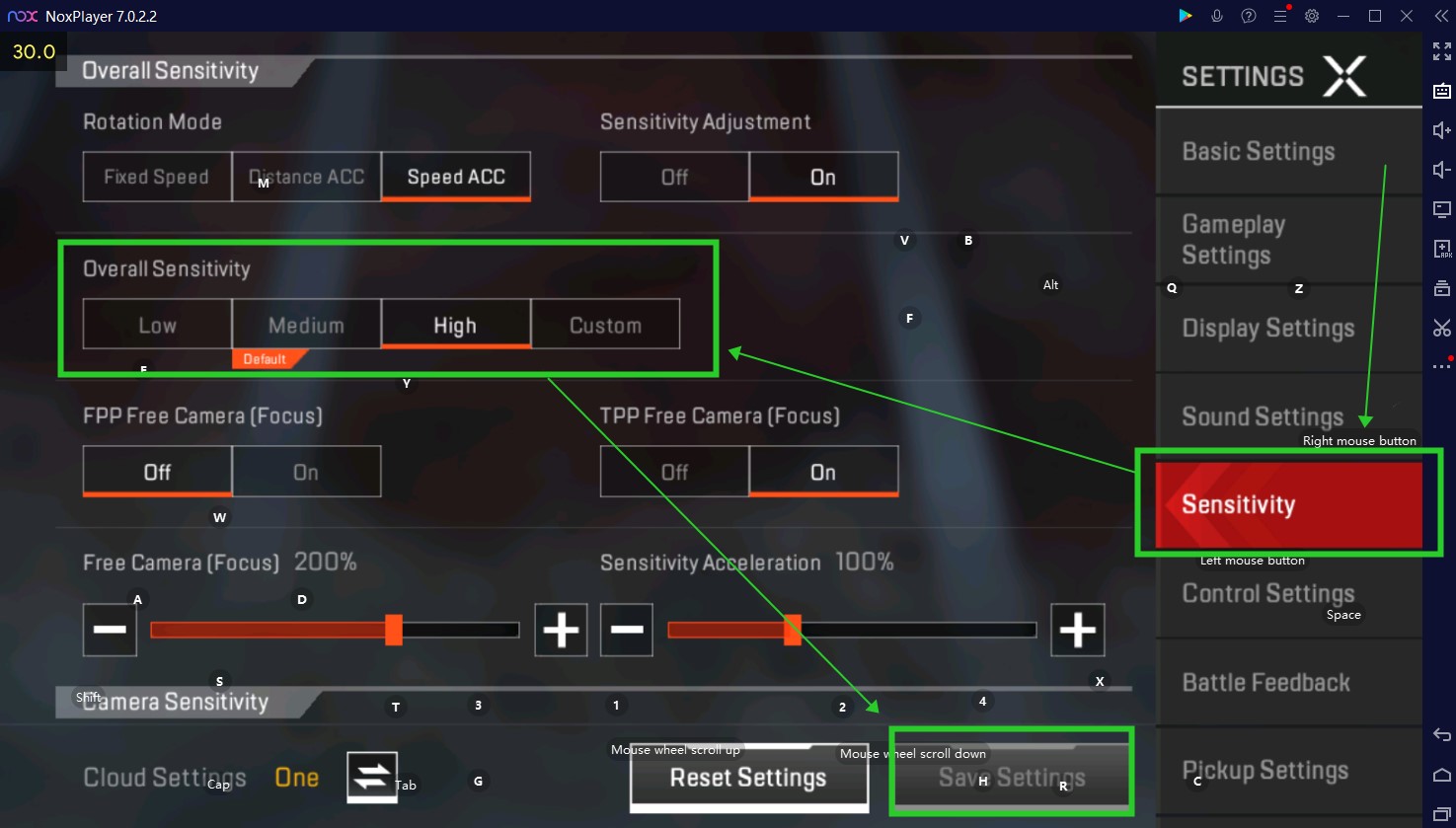
4. Sprint can be enabled in the settings of D-pad
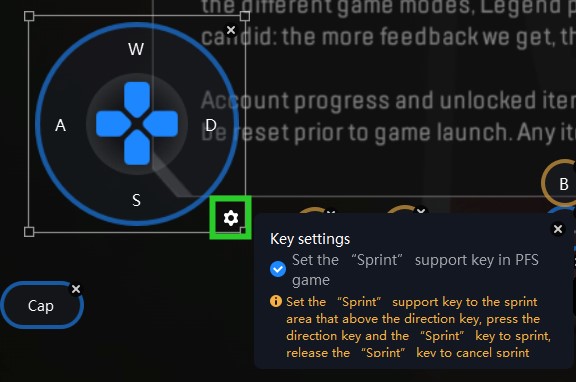
For a detailed introduction on all keys, check our FAQ: General introduction on keyboard mapping
Of course, we also support controller mapping, for more details check here
If you want to customize your own version to control your game moves easier, keep reading for a short tutorial.
How to set keys in general
1. Enter the game
2. Click the [Keyset] icon to open the key mapping configuration dashboard
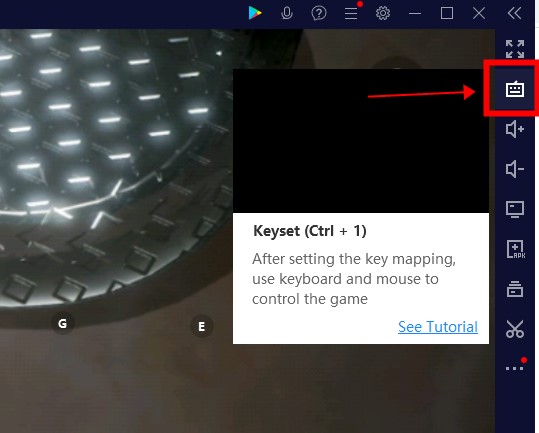
3. Press the key >> hold it >> drag it to where you want it to be
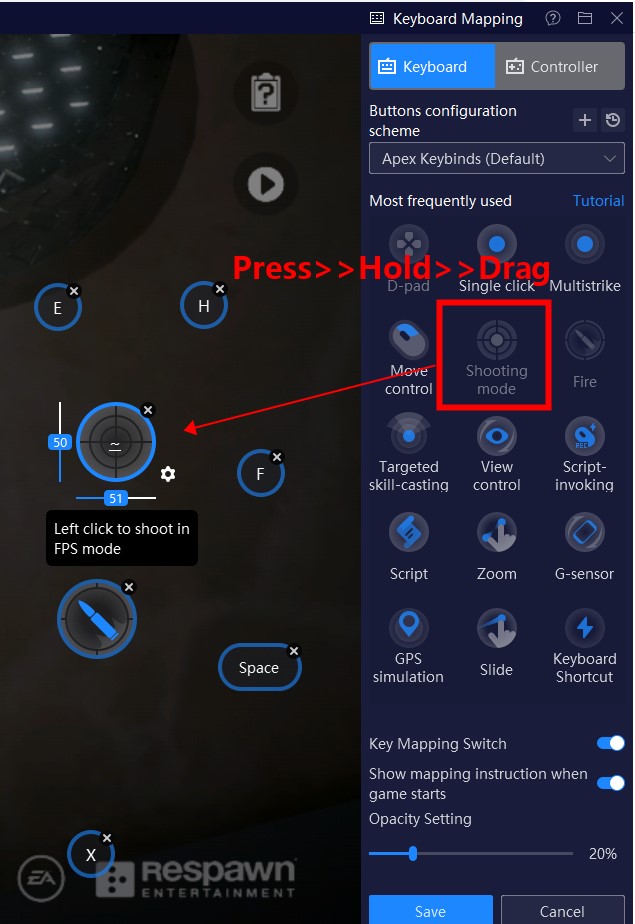
4. For the most used key [single click], you’ll need to customize a keybind for it, so that when you tap the key on your keyboard, a spell/ skill/ move can be cast correspondingly.
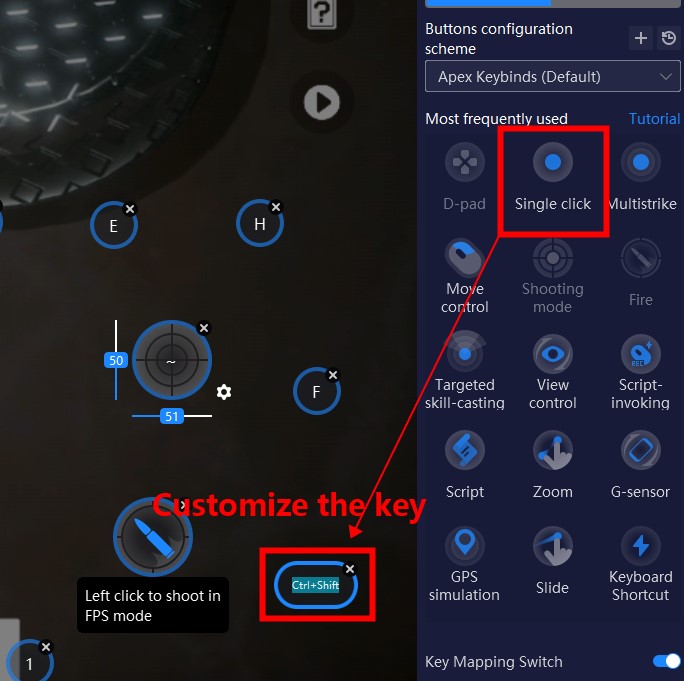
Recommended keys for Apex Legends Mobile
1. Shooting Mode: this is the special mode for shooting in FPS games, which means you can hide the cursor and control the view with the mouse. In this mode, you can control the view more conveniently by moving your mouse directly. Usually, we use the key “`” for it. So to enable FPS mode in the game, simply tap ` on your keyboard.
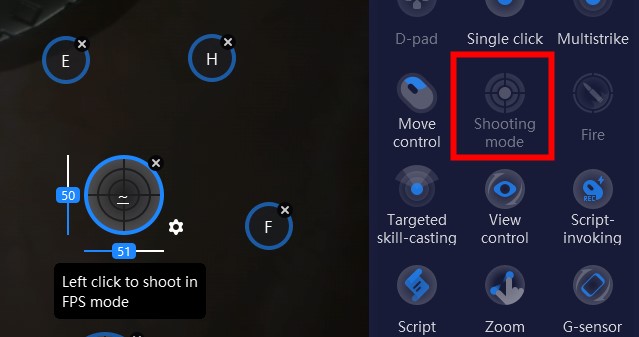
2. Fire: fire a weapon with left-click directly (we recommend you use this under the shooting mode)
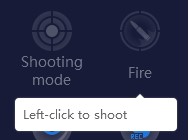
3. D-pad: a must-use. Drag it to where it should be to control moving directions.
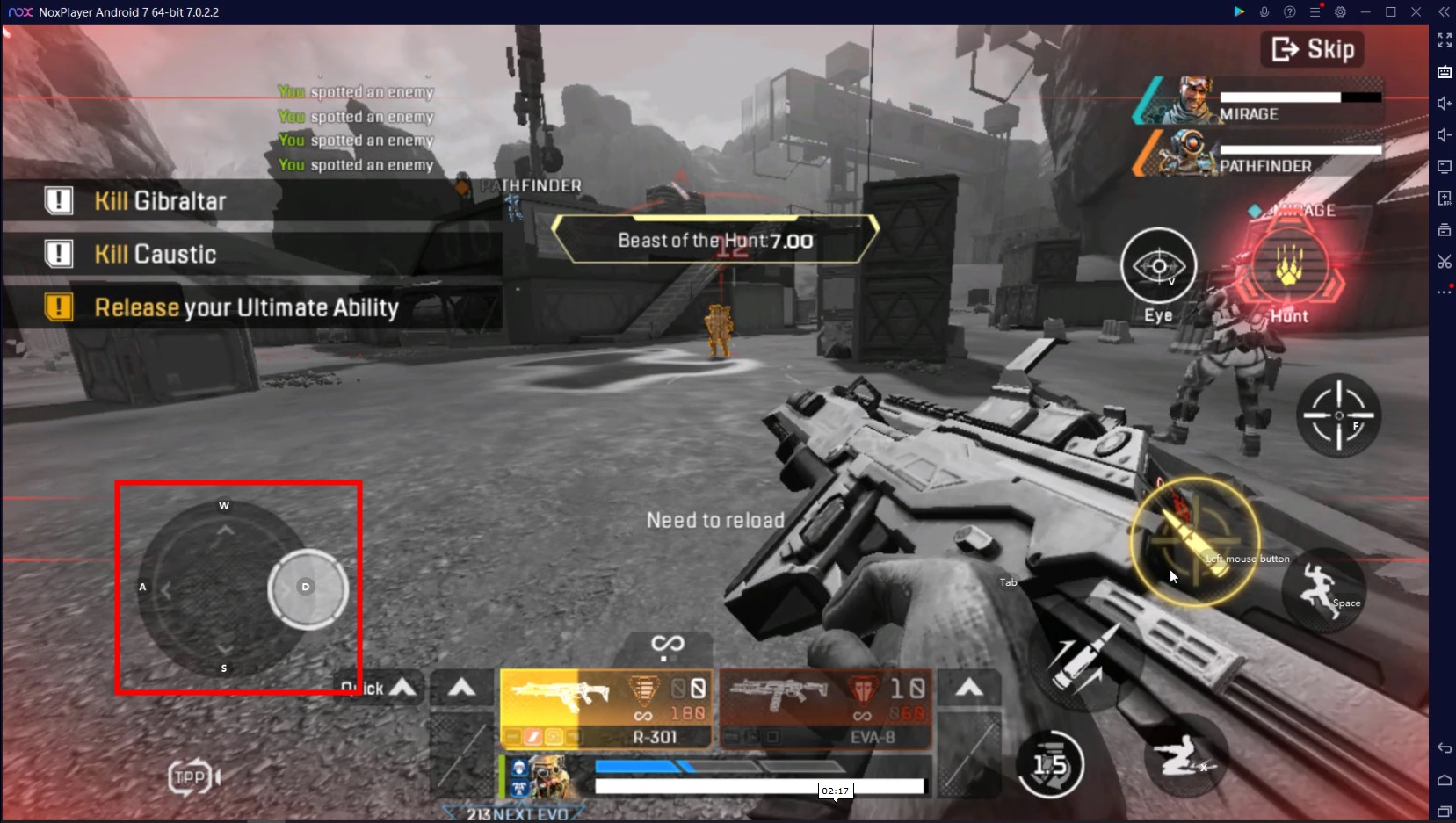
4. single click: customize keys for jumping, crouching, landing, healing and others.
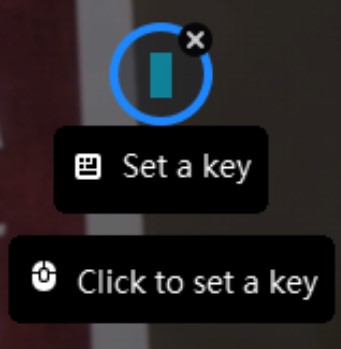
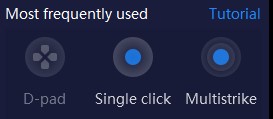
5. Macro: A Macro(Script) is a series of actions based on the commands you set on NoxPlayer that can be executed in sequence with one click. This can be a little complicated, but we’ve got you covered. If you want to set your own macro, check our tutorial.
An example here: Press [Tab] to open your package >> hold the key to shortly exit the shooting mode and release [tab] to enter the shooting mode again.
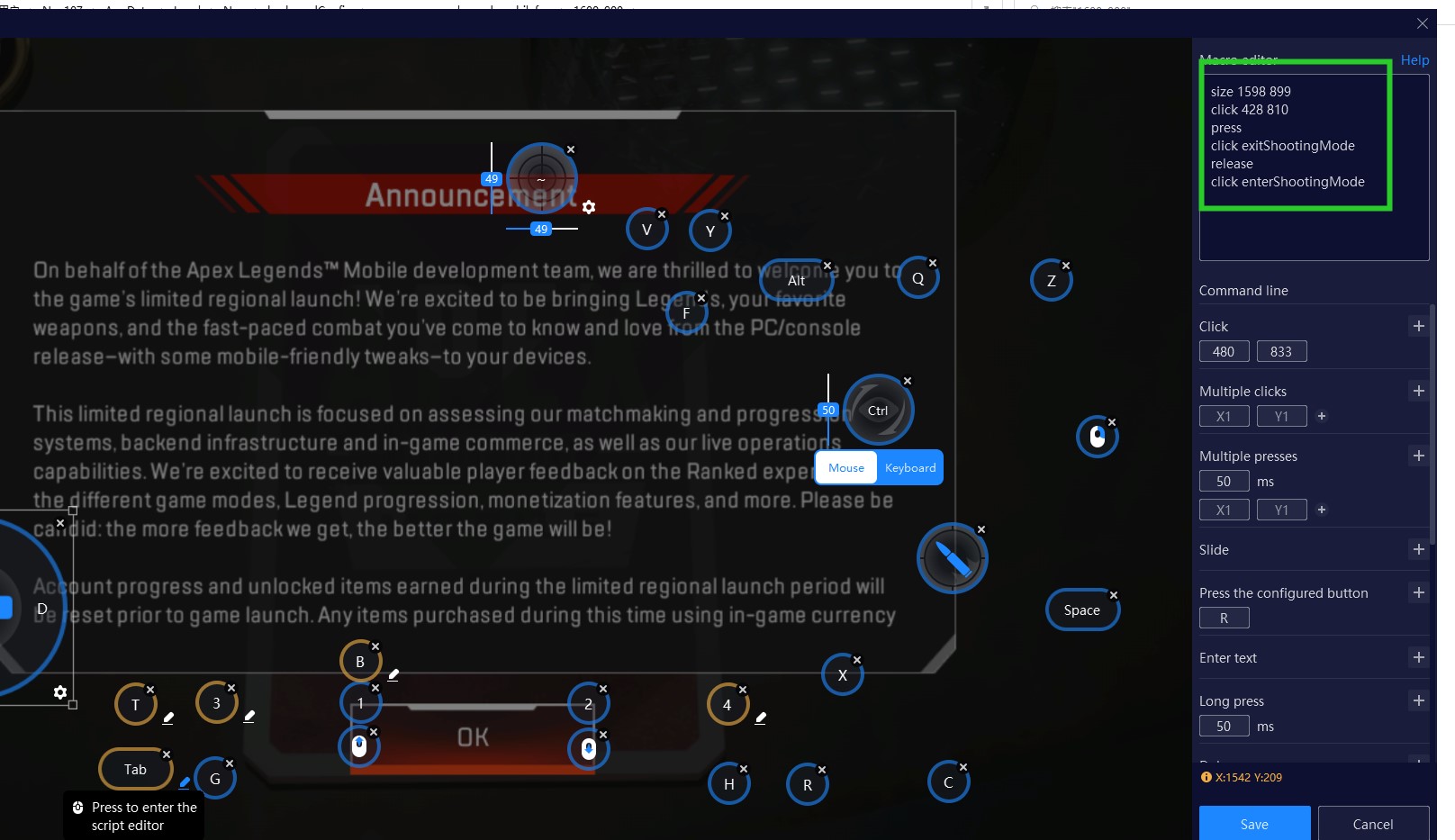
Enable High FPS Mode for Apex Legends Mobile
1. Click the [settings] icon at the top right corner >> enter the [Gaming] tab >> check the [enable high FPS mode (120 FPS)] option >> click [OK]
Please noted that this option is only recommended for high-end PC devices.
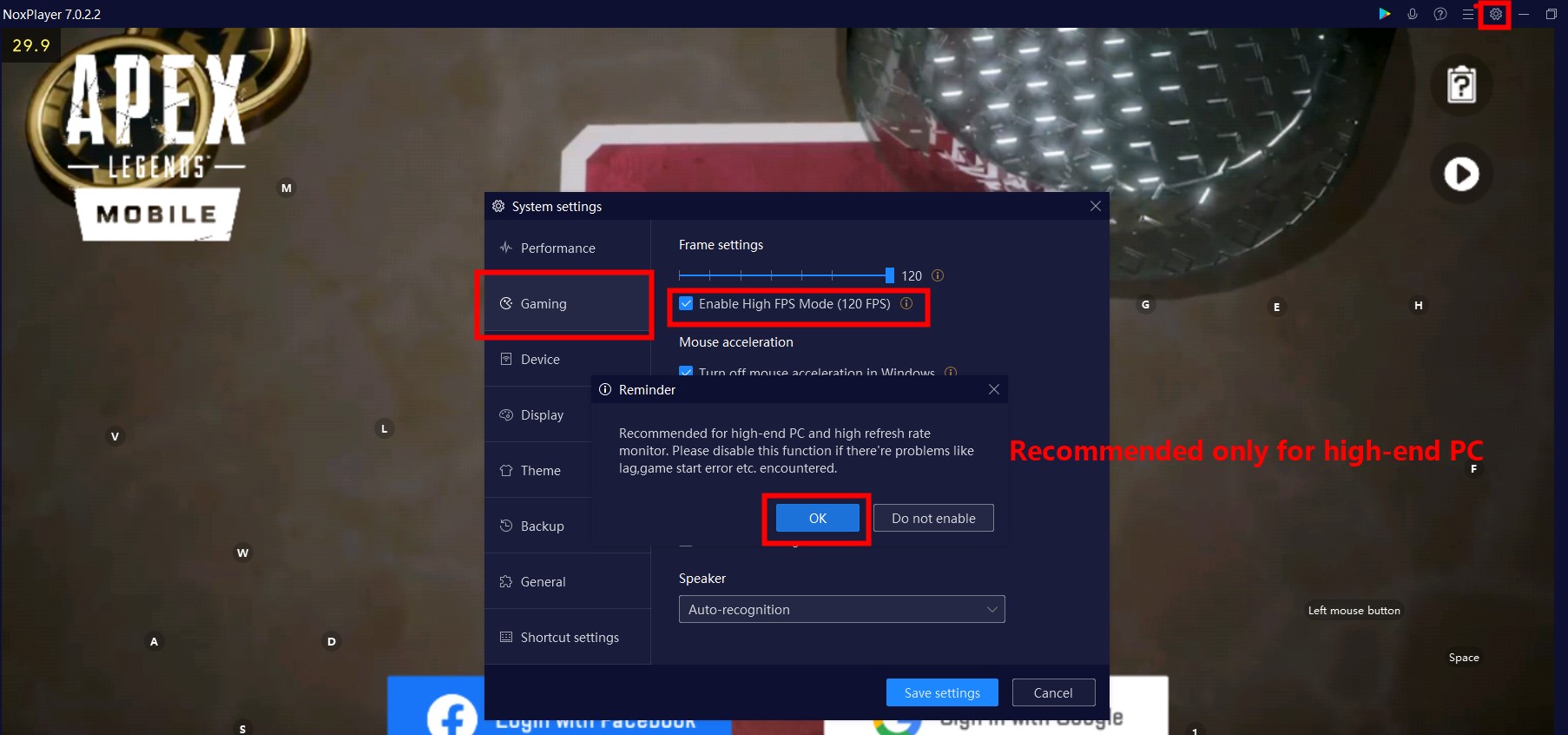
2. Assign more CPU and RAM usage to NoxPlayer for smoother gameplay.

Check out our other tutorials:
- How to play Apex Legends Mobile from anywhere in the world >> more info
- How to set up Apex Legends Mobile on NoxPlayer >> more info
- How to use keyboard mapping on NoxPlayer >> FAQ
Visit our site: en.bignox.com
NoxPlayer is a free Android emulator for playing mobile games on PC and Mac, supporting Android 5, 7, 8, and 9, compatible with Intel, AMD, and Apple processors. You can run NoxPlayer perfectly on commonly-used operating systems like Windows 7, 8, 10, 11, and iOS.