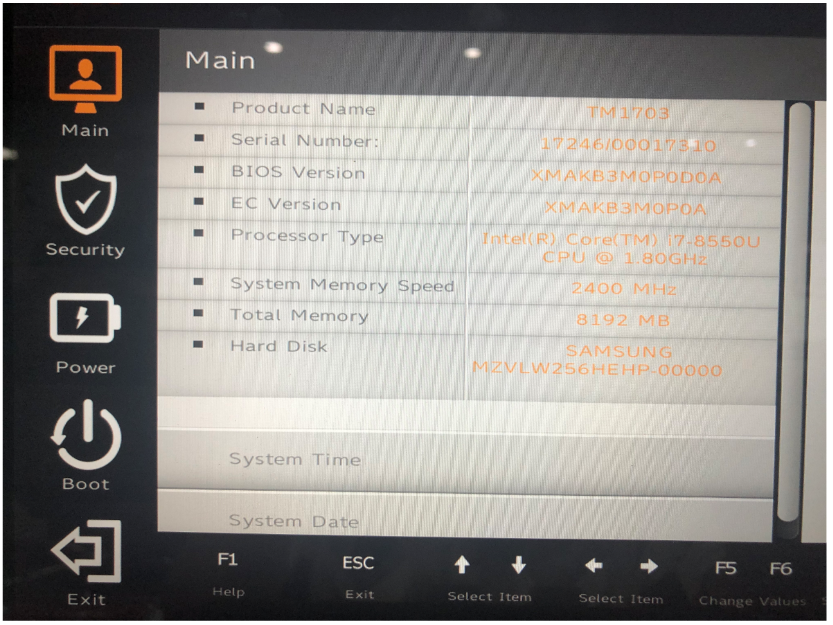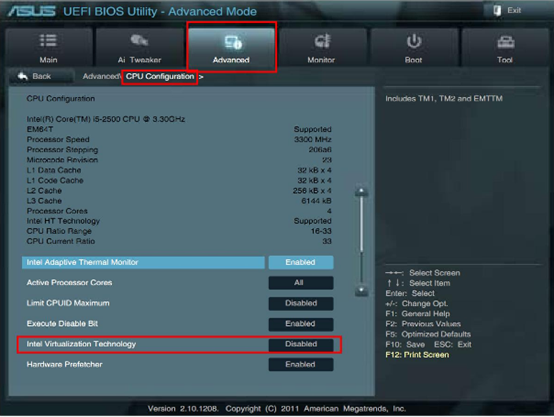Whether you need to maintain a lifeline to the office while traveling, reduce travel and costs associated with in-person support, or work closely with remote team members, TeamViewer offers incredible features that can catapult your productivity and increase customer satisfaction. Link multiple computers to a single device and have control of different users all together. With NoxPlayer you have access to a platform in your computer where you can play your favorite mobile games and also install multiple functional mobile apps such as TeamViewer to enhance the flexibility provided by your computer in multiple tasks and environments.

To enjoy your favorite mobile games while having immediate access to other devices with TeamViewer on your PC, just install NoxPlayer Android Emulator on your computer, sign in to your Google account, then search and install TeamViewer from the built-in Google Play Store or the App Center.

You can also download the apk file from Uptodown, and just drag and drop the files in NoxPlayer; they will be installed automatically. Or use a special version of NoxPlayer, which includes the Uptodown app. From there you can download and install any apk file just with a few clicks and then you can enjoy!
Download TeamViewer on PC with NoxPlayer
TeamViewer Remote Control important Features:
- Support your clients and colleagues spontaneously

- Access your office desktop with all of its documents and installed applications

- Easily transfer files to and from the remote computer

- Remotely administer unattended computers (e.g. servers)

The post Download TeamViewer for Remote Control on PC with NoxPlayer appeared first on NoxPlayer.