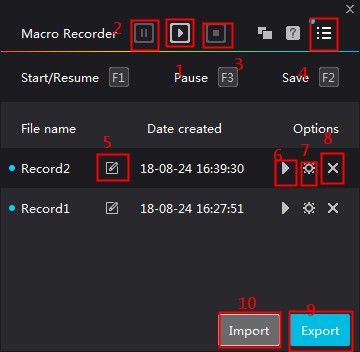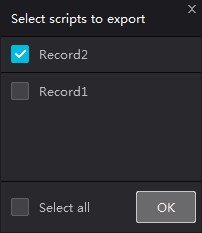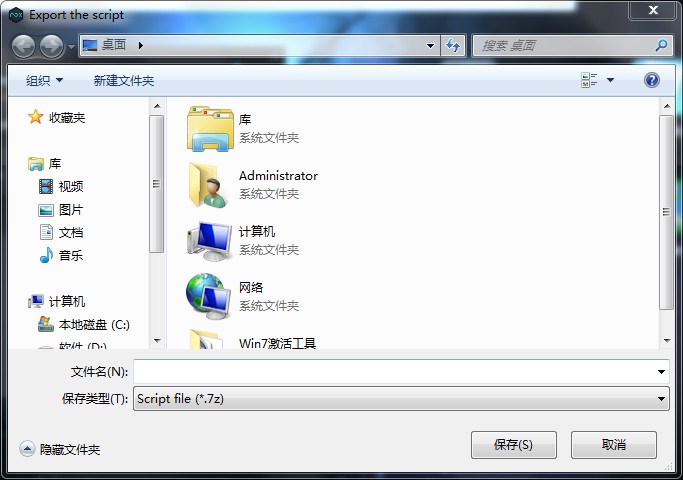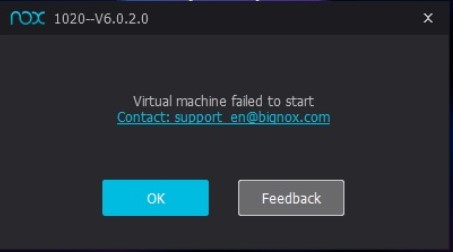Finally, PlayerUnknown’s Battlegrounds’ mobile version is now available in the U.S. on Android, via Google Play respectively.

So here are a few steps how can you play PUBG Mobile on your PC with NoxPlayer.
-
- Please first confirm that your version of NoxPlayer is V6.0.5.0 and above (if you don’t know which version you use, you can view the version in the upper left corner of the emulator. ) Official website loading point: https://en.bignox.com/
- Go to Google Play Store and download PUBG Mobile

- After installing run the game and set some emulator settings for better performance.
- Emulator settings:
CPU more than 2, we recommended to set 4,
Memory ≥ 2048,
Graphics rendering mode is DX mode,
Resolution: 1280*720
![]()
- 4. Please follow the hints in the figure below to set the keyboard control transparency to your preference and click Save. The official keyboard control cannot be deleted but can be customized to re-edit and set.
![]()
So now you are ready to start your Battle Royal Game! Enjoy!
The post How to play PUBG Mobile on your PC with NoxPlayer appeared first on NoxPlayer.

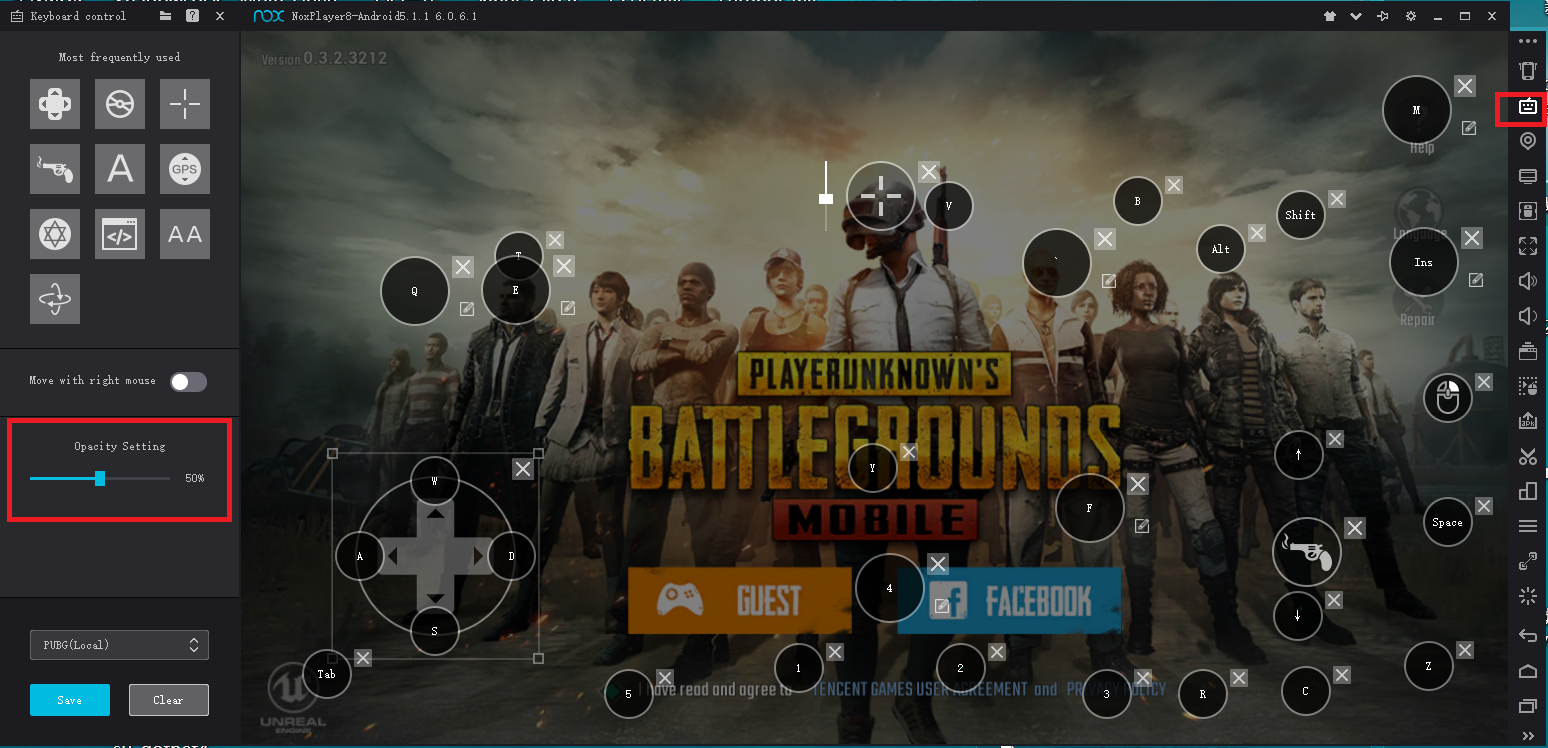




















 or
or  search and download games directly in the NoxPlayer.
search and download games directly in the NoxPlayer.

















 Select “Date and time”, set the date to the year 2020 and save.
Select “Date and time”, set the date to the year 2020 and save.